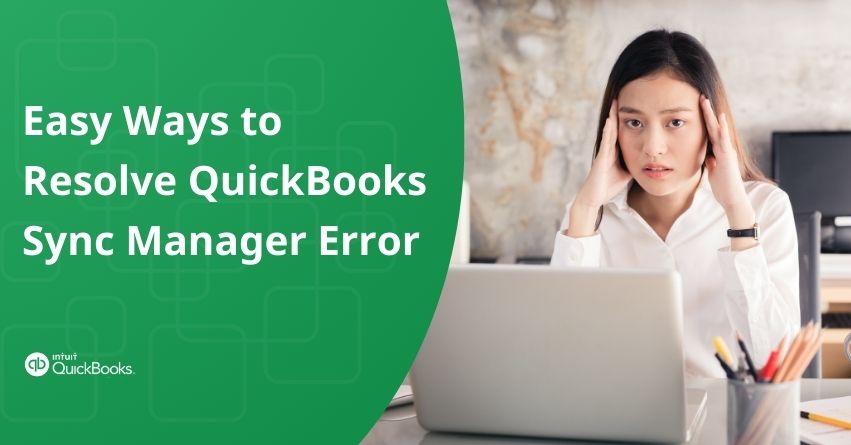When it comes to accounting software, QuickBooks is an essential tool for many companies, for accurately improving financial processes. But even the most reliable systems occasionally have problems, and QuickBooks Sync Manager error is not unusual. Maintaining easy operations depends critically on understanding and resolving these issues.
In this article, we will provide thorough instructions on managing complex QuickBooks Sync Manager error. We will explore solutions to guarantee continuous synchronization, from recognizing typical mistakes to implementing efficient troubleshooting techniques. These solutions will help you overcome Sync Manager problems and get the most out of QuickBooks.
Together, we can simplify your money management process. Let’s get started.
What is QuickBooks Sync Manager and How to Set It Up?
QuickBooks Sync Manager is a QuickBooks feature that makes it easier for your data to automatically synchronize between QuickBooks and third-party applications, guaranteeing accurate and consistent data across various platforms.
The Sync Manager Tool speeds up the sync process. The one-time setup procedure consists of the following steps:
- Open QuickBooks and select the company file that requires synchronization.
- Then, Select the Online Services link.
- Next, select the Intuit Sync Manager setup option.
- The login form will show up and ask you to enter your ID and password.
- If asked, you can select the best corporate profile to assist in the synchronization process.
- Finally, to begin, select the Start Sync Now tab.
Features of QuickBooks Sync Manager
- Web Connector: Web Connector is a stand-alone program that manages synchronization and acts as a mediator between QuickBooks and online services. It also ensures that data is transferred safely and accurately.
- Error Control: The Sync Manager’s architecture accounts take care of the common errors that may occur during the synchronization process. Its capacity to track and report errors will make locating and resolving problems simpler for you.
- Synchronization of Data: This enables QuickBooks Desktop and compatible web-based applications to synchronize data on a scheduled basis. Spending information, sales data, and other financial information are a few examples of it.
- Integration of Third-Party Applications: QuickBooks Sync Manager is compatible with a wide range of third-party applications, such as payment processors, e-commerce platforms, and other business tools. This improves data flow and eliminates the need for human data entry.
- Command Centre: QuickBooks Desktop includes a control panel for QuickBooks Sync Manager that allows you to manage related apps, view synchronization history, and change settings.
- Automatic Updates: Sync Manager is used to automatically update QuickBooks and related products, fixing compatibility problems and ensuring that you are running the most recent versions.
What is QuickBooks Sync Manager Error?
QuickBooks Sync Manager Error takes place when there are problems with the Sync Manager during the data transfer process between QuickBooks and other programs or services. Numerous issues, including corrupted Sync Manager files, issues with network connectivity, and conflicts with other applications, can cause this error. Data synchronization procedures could be interfered with, leading to incomplete or delayed transfers. It is necessary to update software, reinstall the Sync Manager, or troubleshoot network connections to resolve this error.
Causes of QuickBooks Sync Manager Error
You may experience the Intuit Sync Manager Error due to the following factors:
- Some sync manager components may be missing or broken, which would cause this problem.
- Corrupted applications or system files could cause this problem.
- This problem might be caused by network blockages caused by firewalls or security software configurations.
- An internal error that occurs during data uploading could lead to the sync manager not working properly.
- This issue could be caused by an outdated QuickBooks application, an outdated QuickBooks Sync Manager, or a compatibility issue between QuickBooks and Sync Manager.
- A network failure or inconsistent connectivity could be the cause of the problem.
- The problem comes from the fact that the downloaded data cannot be written to the QuickBooks business file during synchronization.
- This problem could be caused by missing or damaged Windows components.
- If you moved your company file because of problems, it might not be accessible now and there are data Sync Manager Errors as a result.
- A malware or virus attack is a common source of the issue.
- A signature trust certificate might have run out of time.
Impact Of QuickBooks Sync Manager Error
- Workflow Disruptions: Issues concerning Sync Manager could disrupt your daily operations. If data is not properly synchronized, it may be difficult to get the most recent information from web-based apps.
- Inaccuracies in the Data: If problems with data synchronization occur, your QuickBooks company file might contain inaccurate or outdated information. As a result, errors may appear in financial reports and accounting data.
- Duplicate Data Entry: When data sync fails, you may need to update data in QuickBooks Desktop manually. Entering the same data over and over again wastes time and increases the chance of data entry errors.
- Lost Time: Attempting to troubleshoot and repair Sync Manager Issues may take some time. It might be necessary to contact customer service, manually enter data, or seek assistance from IT professionals.
- Danger of Losing Data: The accuracy of your financial data could be at risk in extreme circumstances due to major errors or insufficient troubleshooting efforts by the sync manager, which could result in data loss.
- Reporting Trouble: When troubleshooting errors in Sync Manager, financial reporting and business insights might not be as accurate. Poor financial planning and decision-making can result from inaccurate information, which can cause a chain of reactions.
- Reduced Productivity: Resolving Low Productivity Issues could require waiting for a software provider to fix or putting up with temporary fixes, which would take time.
- Worries about Safety: A few Sync Manager mistakes could risk the security of your business by providing unauthorized access to private financial information.
QuickBooks Sync Manager Not Working Errors: Details
1. Sync Error in QuickBooks: 17_7118
If the virus has been present in your system for longer than a week, you may experience this issue. You may need to update your QuickBooks application to resolve the issue. An update for the Intuit Sync Manager might also be required to resolve the issue.
2. Sync Error in QuickBooks: 5_13944
You may run into this kind of problem when you upload data to QuickBooks. A network connectivity issue is one potential cause of this problem. You should be able to access the server to resolve this issue. Furthermore, if an internal error is the cause of the error, locate it and correct it as soon as you can.
3. Sync Manager for QuickBooks Desktop 2023 Not Functioning
The cause of the QuickBooks Desktop Sync problem may be corrupted or deleted files. Furthermore, missing files from the sync manager may be the cause of this problem. The problem makes the sync managers, synchronizing data between the desktop, internet servers, third-party apps, and programs more difficult. To resolve the issue, you could try renaming the Sync Manager files.
4. Sync Error in QuickBooks: 17_7300
The QuickBooks files may be unable to write the downloaded data, which is the cause of the Unable to Sync Error. After installing Sync Component, give it another go. To resolve this issue, you might need to update Sync Manager.
Prerequisites to Resolve The QuickBooks Sync Manager Error
- Make a data backup
- Find new QuickBooks updates
- User authorization
- Lookup forums and knowledge bases
- Internet connectivity
- Turn off any security software
- Check for compatibility
- Analyze the error messages
Solutions to Fix the QuickBooks Manager Sync Error
Follow the step-by-step solutions mentioned below to resolve the QuickBooks Sync Manager Error.
Solution 1: Make sure to Clear the Sync and Reset it
The setting of Sync Manager needs to be reset correctly, once the Manager Preferences are deleted. Follow the given steps to clear and reset the Sync:
- Initially, confirm that the sync manager application is in the appropriate folder. Verify that the path is correct. Windows 7 and Vista use C:\ Users\ \AppData\ Local\ Intuit, while Windows XP uses C:\ Documents and Settings\ \Local Settings\ Application Data\ Intuit\.
- After logging into Windows as an administrator, confirm that all sync manager settings have been deleted.
- Now, launch the QuickBooks application and go to the Help menu.
- Then, choose the menu item labeled Manage Data Sync.
- After selecting the Clear Sync Settings option, click the Yes button in the confirmation box.
- After clearing the sync settings, reconfigure them to resolve the problem.
Solution 2: Configure the QuickBooks Sync Manager via the File Menu
It is now necessary to configure and validate the functionality of the QuickBooks Sync Manager:
- Firstly, launch QuickBooks Desktop, then choose File from the menu. Then, click the Intuit Sync Manager setup option.
- To log in, enter your login credentials. You can create an account if you don’t already have one.
- If you can’t remember your login ID and password, choose the Forgot your Password/User ID option to get your account back.
- Now, Select Use an Existing Company and click Next to start synchronizing.
- Using the Sync Manager, the corporate files will begin to sync with the Intuit App Centre. After the synchronization process is finished, close the window and go to Intuit Full Service Payroll.
- On the Setup QuickBooks screen, tap Continue. Next, enter your IAC user ID and password to log in and access the company file.
- Now, to verify the company’s Realm ID, which appears in the window’s upper-right corner, hit the F2 key on your keyboard.
- Next, click Continue under the Connect your Company tab and choose the business profile that shares the same Realm ID as your company file. Select “Continue.”
- Finally, after choosing the correct account, click Finish and restart QuickBooks to view the status of the issue.
Solution 3: Modify the Intuit Sync Manager Folder Name
Renaming the QuickBooks Sync Manager Folder can help to get rid of the corrupted QuickBooks files and create new ones that can be used right away. Make use of this folder as outlined below:
- Initially, Shut down the QuickBooks Company File and the application.
- Now, use the QuickBooks application update method for troubleshooting to ensure a smooth experience. Once QuickBooks is open, select the Help menu.
- Click on QuickBooks Desktop Update.
- Now, renaming the QuickBooks Sync Manager Folder can help to get rid of the corrupted QuickBooks files and create new ones that can be used right away.
- Shut down the QuickBooks business file and the program.
- Use the QuickBooks application update method for troubleshooting to ensure a smooth experience.
- Once QuickBooks is open, select the Help menu.
- Click on QuickBooks Desktop Update.
- Then, if any updates become available, click “Get Updates” and wait.
- After selecting Update Now, install the update.
- Proceed to the system tray after QuickBooks has been updated. Right-click on the icon and choose the Exit option to end the Sync Manager.
- Look for the Sync Manager in C:\Users\AppData\ Local\ Intuit. (Differences in the version may cause variations in the Sync Manager location.)
- Right-click on the Sync Manager folder name and add OLD to the end of it.
- Now, click OK to save the changes.
- At the end, after your computer has restarted, open your QuickBooks application once more. The Sync Manager will show up automatically.
Solution 4: Include Sync Manager in Company Preferences
To try synchronizing the data again and eliminate the error, use the following steps:
- Go through the application’s navigation bar after opening the QuickBooks company file.
- After tapping the Edit menu, choose the Integrated Applications option from the left pane.
- Now, from the window on the right, choose the My Preferences tab.
- You have to ensure that the Company Preferences checkbox has the Intuit Sync Manager option selected.
- To determine whether the QuickBooks Sync Manager Not Working Error has been resolved, try syncing the data one last time.
Solution 5: Delete the CRT File
If an incorrect or expired certificate is the cause of the QuickBooks Sync Manager functioning issue, you may need to do the following:
- First of all, launch the Sync Manager on the PC.
- Then, Choose Programme Data.
- Now, locate and delete SBConnect.crt from this location.
- Repeat the Sync Manager Setup process.
- Once setup is complete, reset your current sync settings.
- Then, Select Manage Data Sync from the Help menu after clicking it. Select Intuit Sync Manager from this menu, then reset it.
- If the sync is still not finished or if you are unable to upload your data, you should wait and try again.
Solution 6: Rename Intuit Folders and End Any Processes Associated with QuickBooks
If there is damage to the Intuit directories, installing QuickBooks might become challenging. Interferences from background-running QuickBooks programs could also be the source of this issue. Therefore, by changing the directories and finishing the QuickBooks tasks, the QuickBooks 2023 Sync Error may be resolved:
- Use the path C:\App Data\ Local\ Intuit\Users to find every Intuit folder.
- Rename these files by using the right-click menu in this folder:
Year of C:\ProgramData\Intuit\QuickBooks C:\Users\ (the active user)\64-bit version of AppData\Local\Intuit\QuickBooks (year) Files\Intuit\QuickBooks (year) C:\Intuit\QuickBooks (year)\Program Files (x86)
After renaming each of these directories, you should end the processes from the taskbar. Follow these steps:
- The Ctrl, Shift, and Esc keys can be used to open the Task Manager.
- Here, select Processes from the menu.
- Now, you can right-click QBUpdate.exe, QBW32.exe, and QBDBMgrn.exe to launch the programs.
- Choose the menu item labeled End Processes. There may be a notice indicating that interrupting these processes could cause data loss and system damage. Click OK to continue.
- Check to see if the QuickBooks Sync Error still occurs by returning to your QB program.
Solution 7: Uninstall the QuickBooks software
Remove and reinstall the QuickBooks software to resolve issues such as QuickBooks Sync Manager Not Working on your computer. The steps in this procedure are listed as follows:
- Initially, to access the control panel, use the start menu or the run window.
- From here, select the Programmes and Features tab.
- Now click it, to uninstall a program.
- Select QuickBooks Desktop from the installed applications list.
- Follow the installation wizard’s instructions to finish the process.
- When you are done, reinstall QuickBooks from the official Intuit website.
- Finally, make use of the activation code and the other information. Make a backup copy of your files before starting the process to ensure that no data is lost.
Solution 8: In the Firewall Configuration, Grant Permission to QuickBooks Intuit Sync Manager
You have to include QuickBooks Intuit Sync Manager in the list of firewall exceptions. Take the following steps to assist with the same:
- Firstly, when the Start menu appears in Windows, type Windows Firewall into the menu.
- Now, Choose Advanced Settings.
- Next, right-click on the Inbound Rules.
- Click the New Rule icon.
- After choosing Port, click the Next button.
- Verify that the TCP is chosen.
- Enter the exact ports needed for your version in the Specified Local Ports section.
- Press “Next” once the port number has been entered.
- Now, Choose whether or not to allow the Connection after clicking “Next.”
- Select every profile when prompted, then click the next button.
- Then, make a rule and give it a name in the next step.
- When the process is complete, hit Finish.
Next, create a Windows Firewall exception for Intuit Sync Manager:
- Initially, you need to type Windows Firewall into the Start menu.
- Now, choose Advanced Settings.
- Right-click Inbound Rules to bring up the menu and choose New Rule.
- After choosing the Programme, click the Next button.
- Then, click This Programme Path to browse.
You can locate the IntuitSyncManager.exe file at C:\Program Files\Common Files\Intuit\Sync. Then, Choose it.
- Again, establish a rule and give it a name.
- Finally, follow the same guidelines for outbound rules.
Solution 9: Examine the Company File for any Data Corruption
To fix the problem of QuickBooks Time not syncing with QuickBooks Desktop, make sure there is no damage to your company file.
- The first step is to launch the QuickBooks Company file.
- Then, Select the File option.
- Now, Choose the utilities.
- Select, and check the data.
- The program will launch and assess any data damage to QuickBooks Desktop company files.
- If you find any problems with QuickBooks sync, press File again.
- Then, press the Utilities tab again.
- In this case, choose Rebuild Data.
- Your company file will be corrected and reorganized by this tool to ensure that there are no data breaches.
Conclusion:
A systematic approach is necessary to effectively address underlying issues when resolving QuickBooks Sync Manager Errors. You can reduce common causes of this error by checking for corrupted Sync Manager files, solving network connectivity issues, and updating software to the newest versions.
Resolving conflicts and confirming compatibility with third-party applications can also improve the dependability of data synchronization. Frequent upkeep and observation of Sync Manager functions can help in anticipating problems and resolving them before they become more severe.
If you still have any questions or need help with How to Resolve the QuickBooks Sync Manager Error in QuickBooks Desktop, you can reach out to QuickBooks Desktop Assistance at the toll-free number +1-888-245-6075.
Frequently Asked Questions
Sync Manager errors in QuickBooks are usually caused by network connectivity problems, corrupted Sync Manager files, or conflicts with other programs. Delays or incomplete transfers result from the disruption of data synchronization between QuickBooks and third-party services.
There are several reasons why QuickBooks might not be syncing, including conflicts with third-party apps, outdated software, Sync Manager issues, and network connectivity problems. Inadequate configuration settings or corrupted data can also impede successful synchronization.
Go to the Company menu in QuickBooks and choose Sync Data to force a sync. Select the Sync Now option to start a synchronization right away. If scheduled syncing is enabled, you can also initiate an automatic sync by shutting down and reopening QuickBooks.
A built-in tool called QuickBooks Sync Manager is used to synchronize data between QuickBooks Desktop and other programs or services. It guarantees accuracy and consistency across linked platforms by automating the transfer of data, including transactions, customer information, and inventory updates.
Open QuickBooks, choose the Edit menu and then click Preferences to disable Sync Manager. Select Integrated Applications, then select the tab for Company Preferences. After choosing Sync Manager, click Remove. Verify the action to turn off Sync Manager.
Make sure your network connection is stable, update QuickBooks and Sync Manager to the most recent versions, and look for any incompatible apps to fix QuickBooks Sync Manager errors in Windows 10. Try reinstalling QuickBooks and momentarily disabling your firewall and antivirus software if the problems continue.