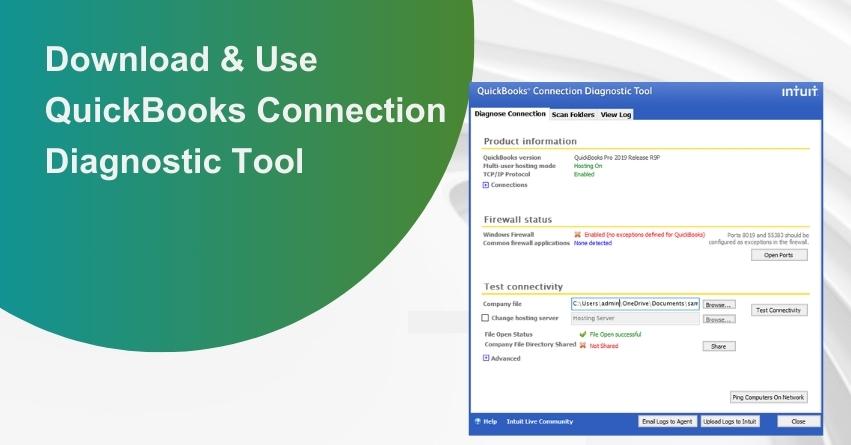Table of Contents
ToggleQuickBooks is a widely acclaimed accounting program that serves as a lifeline for startups and medium-sized businesses, especially those without a large workforce or a robust finance department. It not only saves time and resources but also boosts productivity. If you’re a QuickBooks user, you might have encountered various connectivity issues and network-related errors that can disrupt your workflow. This is where the QuickBooks Connection Diagnostic Tool comes to the rescue.
In this comprehensive guide, we will delve into the QB Connection Diagnostic Tool, from understanding what it is and its system requirements to detailed insights into its functions, problems it can resolve, and how to download, install, and use it effectively. Let’s get started on the journey to seamlessly resolving connection issues in QuickBooks.
What is QB Connection Diagnostic Tool?
The QuickBooks Connection Diagnostic Tool is a software utility developed by Intuit, the company behind QuickBooks, specifically designed to address multi-user and network connectivity errors. It’s a valuable resource for resolving issues such as the infamous QuickBooks Error 6000 series, which can be a major roadblock for users.
System Requirements of QuickBooks Connection Diagnostic Tool
Before diving into the tool’s usage, let’s ensure your system meets the requirements. You can use the QB Connection Diagnostic Tool on the following platforms:
- Windows 7, XP, and Windows Vista.
- QuickBooks 2008 version and newer.
What Problems and Errors will the QuickBooks Connection Diagnostic Tool Fix?
The QB Connection Diagnostic Tool serves as a troubleshooter for a wide range of issues and errors that QuickBooks users commonly encounter. Here are some of the problems and errors it can help you resolve:
1. QuickBooks -6000 series errors, including 6150, 6000-82, 6000-301, 6147, and 6103.
2. QB Database Server Manager errors such as H101, H303, H202, and H505.
3. Firewall port issues in Windows.
4. Damaged files in the Windows Registry.
5. Missing QB files affecting workstation connections.
6. Virus-infected company files.
7. Solutions to Common Issues:
- QuickBooks connection diagnostic tool download can resolve corrupted files in the system registry.
- Resolution of errors like 1722, 1311, 1603, 1618, 1723, and QuickBooks error code 1336.
8. Application Specific Issues:
- Vendor and customer lists in the QuickBooks application may go blank.
- Missing entries in the Employee list.
9. It can also resolve issues such as:
- Not able to connect to QuickBooks.
- Firewall port issues.
- Damaged QuickBooks company file.
- Missing company files.
- Empty vendor lists in QuickBooks.
These issues can be a major hassle, and the QuickBooks Connection Diagnostic Tool is the solution to get things back on track.
to resolve your query in no-time.
Important Points to Consider before Using QB Connection Diagnostic Tool
Before you dive into using the QB Connection Diagnostic Tool, here are some essential points to consider:
1. Download from Official Sources: Always download the tool from the official Intuit website or trusted sources to ensure you’re getting a legitimate and safe version.
2. Check Compatibility: Verify that the tool is compatible with your specific version of QuickBooks.
3. Run as Administrator: To ensure it has the necessary permissions, run the tool with administrator privileges.
4. Close QuickBooks: Close QuickBooks before running the diagnostic tool to avoid any conflicts.
5. Backup Your Company File: It’s crucial to back up your QuickBooks company file before using the tool. This ensures that your data is safe in case anything goes wrong during the diagnostic and repair process.
Now that you’ve got the essentials covered, let’s explore when you should make use of the QB Connection Diagnostic Tool.
Also Read:- How to Fix QuickBooks Has Stopped Working or Not Responding Error?
When Do You Make Use of QuickBooks Connection Diagnostic Tool?
You should consider using the QB Connection Diagnostic Tool when you notice any of the following symptoms or problems:
1. Issues with QuickBooks Database Access: If you are facing difficulties in accessing the QuickBooks database, the diagnostic tool can help you resolve these problems.
2. Missing Employee List Entries: If your employee list entries are mysteriously missing, this tool can come to your rescue.
3. Issues with Damaged or Corrupted Files: The tool can effectively solve problems caused by damaged or corrupted QuickBooks files.
4. Empty Vendor and Buyer Lists: If your vendor and buyer lists have unexpectedly gone empty, the tool can help restore them.
5. Network Problems Due to Malware or Viruses: If your PC is experiencing disturbances due to malware or virus attacks, the QB Connection Diagnostic Tool can assist in diagnosing and resolving network connectivity issues arising from these security threats.
Now that you know when to use the tool, let’s proceed to understand how to download and install it.
Also Read:- How to Download & Use QuickBooks Install Diagnostic Tool?
How to Download and Install QuickBooks Connection Diagnostic Tool?
Here are the step-by-step instructions for downloading and installing the QB Connection Diagnostic Tool:
1. Visit the official Intuit website to download the QuickBooks Connection Diagnostic Tool.
2. Wait for the download to complete, and you will see a .exe file.
3. Click the “I agree” button to accept the terms and conditions.
4. Press “Next” to proceed with the installation.
5. Follow the on-screen instructions to complete the installation process.
With the tool installed, you’re ready to troubleshoot and resolve QuickBooks connectivity issues. But how does it work? Let’s explore its functionality in the next section.
Also Read:- How to Fix QuickBooks Server Busy Error?
How to Use QuickBooks Diagnostic Connection Tool?
The QB Connection Diagnostic Tool operates effectively by diagnosing and resolving connectivity, firewall, and connection issues. It consists of three main tabs:
1. Firewall Status Tab: This tab helps diagnose issues related to your firewall. Firewall problems can disrupt your work and disable important programs. This tab ensures your firewall is in good shape.
2. Diagnose Connection Tab: This tab allows you to access your company files, whether you’re in single-user or multi-user mode. It helps resolve errors that may persist due to incorrect permission settings.
3. Connectivity Test: This feature enables you to check the connectivity between networks. Fluctuations in your network can be problematic, and this tab helps you diagnose and resolve connectivity issues.
Now, let’s take a closer look at how to use the Connectivity Test tab:
- First, locate the QuickBooks file and use the Linux system.
- Select “Modify Hosting Server,” and you will see a “Not Applicable” message for every status.
- Start the test, and it will show as green if successful.
- Click “Test Connectivity,” and if it shows red, the test is not successful.
- Navigate to the Advanced option and understand the meanings of the various results.
- Run the QuickBooks Connection Diagnostic Tool and wait for the process to finish.
If you encounter the issues we’ve discussed earlier, the QB Connection Diagnostic Tool is the solution you need. Follow these steps to resolve network problems effectively:
- Open QuickBooks and make sure you are not using a damaged file.
- Click “Utilities” and select “Repair.”
- Choose “Network Problems” and click “Yes” when prompted.
- Navigate to the folder where you’ve saved your QuickBooks file.
- Select “Show Advanced Setting” to view a list of issues.
- Click on the issues, enter your password and login ID, and finally, click “QuickBooks Connection Diagnostic Tool.“
Conclusion
In conclusion, the QuickBooks Connection Diagnostic Tool is a valuable resource for diagnosing and resolving network connection issues in QuickBooks. By following the necessary precautions, such as downloading from a trusted source, checking compatibility, running with administrator privileges, closing QuickBooks, and backing up the company file, you can effectively utilize this tool to troubleshoot and enhance network connectivity. This ensures smoother operations and improved functionality within QuickBooks, allowing you to focus on what matters most—managing your finances effectively. If you encounter further issues, reach out to QuickBooks Customer Care for round-the-clock assistance through live chat or contact us at +1-855-875-1223.
Frequently Asked Questions (FAQs)
The QB Connection Diagnostic Tool is primarily designed for QuickBooks Desktop and may not apply to QuickBooks Online as they operate on different platforms.
No, the QuickBooks Connection Diagnostic Tool is compatible with Windows operating systems only.
The tool is primarily designed for network and connectivity issues. It may not resolve all types of errors unrelated to network problems.
No, you don’t need to be a network expert. The tool provides step-by-step guidance and automates many diagnostic and repair processes.
The tool is compatible with QuickBooks Desktop 2008 and newer versions. For older versions, you may need to explore alternative solutions.